How do I fix YouTube not working on Android?
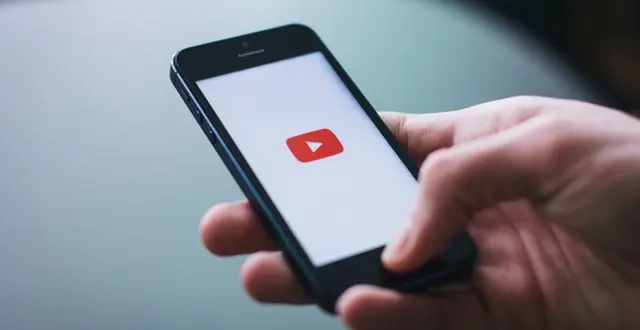
Youtube is an advantage for all internet users; Broad sources of entertainment even if you are traveling, YouTube can make you entertained; You can play videos on your Android and iOS devices too; Entertainment is not only limited to computers or laptops.
Every day many quality videos are made for YouTube so that you remain involved. And the best part is that you can download YouTube videos to watch it offline on the application itself But what can stop entertainment is when you can’t play videos on your Android device. When playing videos on your Android device, you might find that YouTube keeps stopping or you can’t play videos. Here, in this guide, we will talk about ways that are possible to fix YouTube videos that are not played on Android.
Why YouTube Not Playing Videos on Android?
This question requires an answer first before you continue to the solution. There may be several causes because which videos are not played on the YouTube application but you need to find the responsible so that it can be fixed immediately.
- Too much cache has been accumulated by the YouTube app
- Google is facing issues
- Your android device is displaying incorrect time and date
- The issue is due to Google Play Services
- The Wi-Fi network is not providing adequate signals
- The YouTube app has gone outdated
- The Android operating system is not updated
Fix YouTube Videos Not Playing on Android
When you find that YouTube does not work on Android, first, you should try to start your cellphone because doing this will improve all small distractions; If that does not help, continue to the solution given:
1. Update the Software
The first thing to make sure is that your phone has the latest software installed; for that:
- Connect your Android device to the Wi-Fi.
- Go to the ‘Settings’ section and then look for the ‘System’ option or the ‘System Update’ option.
- Tap the option ‘About phone’
- Tap the ‘Update’ option and follow the prompts to get the latest OS for your device.
Updating your device’s software can also fix the issue if videos are not playing on your Android phone.
2. Update the YouTube App
The next step is to update the YouTube application that has been previously installed on most Android devices and even if YouTube videos load on your Android phone but not played, this can help. Follow this easy direction to get the latest version of the YouTube application-
- Go to Google Play Store
- Look for YouTube App in the search box
- Open the app and tap the ‘Update’ option
- Now open the app and see if videos are playing or else proceed to the next solution.
3. Tally the Date and Time of your Phone
Another reason due to which YouTube app may stop playing videos is that your Android device is showing incorrect date and time; so to set it correctly, here is what you need to do:
- Go to ‘Settings’ and tap ‘Advanced Settings’
- Look for the option ‘Time & Language’ and then tap on ‘Date & Time’.
- Ensure you have enabled ‘Automatic date & time’ and also check if the ‘Automatic time zone’ is enabled or else enable it by tapping the toggle next to the entry.
- You can restart your time to update the changes.
4. Use the Safe Mode
If YouTube videos are still not played on the application, the chances of several other applications that you have installed on your mobile make a problem. To check whether this is the problem, start your Android device in safe mode because this will only allow applications that have been installed previously and will automatically detect problems. To run your device in safe mode, the following steps can help:
- Turn your mobile device off and then press and hold the power key
- Release the power key when the model name appears on the screen.
- Immediately after the above step, press and hold the Volume down key.
- Keep holding the Volume down key till the device completely restarts.
- When you see the Safe Mode in the bottom left corner, leave the Volume down key.
- Doing this will detect the faulty app, uninstall it, and see if it helped.
5. Do a Factory Reset
If YouTube does not work on Android tablets or downloaded videos not played on your Android or tablet, there may be software errors that make problems, and to fix them, you can reset the factory; But before that, be sure to make a backup of your telephone data and then follow the steps given:
- Turn off your phone; press and hold the Volume Up key and the Home key, and after that press and hold the Power key.
- When you see the device logo screen, leave the Power key
- When you see the Android logo displays, leave all keys; the ‘Installing system update’ option will show before the Android system recovery menu options.
- Highlight ‘wipe data/factory reset’ using the Volume down key button.
- Press the ‘Power’ button to select and then select the ‘Yes — delete all user data’ option.
- Press the ‘Power’ button to select and start the master reset and when the process is complete, tap ‘Reboot system now’ to restart the device.
6. Clear YouTube App Cache
You can also try cleaning the cache and YouTube application data as the next solution to fix the problem with video. Cleaning the cache will free some storage on your device and can fix the problem; Doing this will not delete any data from the YouTube application. Cleaning data will reset YouTube settings and you will be able to play the video again.
To clear the cache or data of the YouTube app-
- Go to Settings> Apps> All Apps> YouTube> Storage> Clear Cache
- After that restart your phone and see if YouTube videos are playing or not.
What if YouTube Videos are Still Not Playing on Android?
Now, if the steps above do not work for you and you are still facing problems in loading or playing YouTube videos, the last solution is to check the YouTube server; Check whether YouTube goes down for maintenance or other reasons. If YouTube goes down, you won’t be able to play any YouTube videos on any device such as desktop, Android, or iPhone.